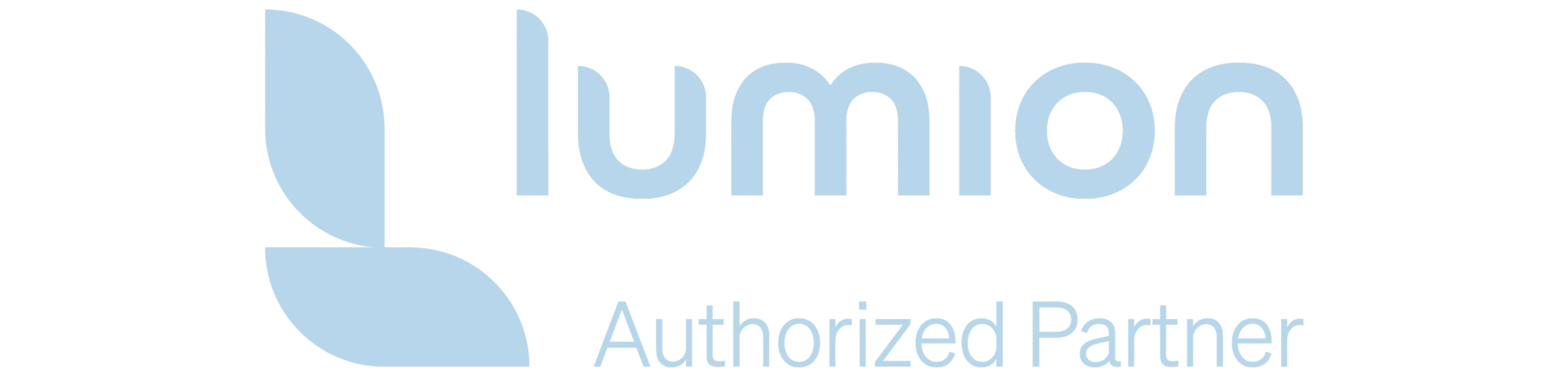Lumion for
BricsCAD rendering
Real-time rendering and compatibility with BricsCAD®.
Show the life in your designs
With Lumion, there are many ways to convey how people will experience your design.
You can surround your design with majestic mountains, idyllic waterfronts, captivating forests, energetic cities, or sleepy suburbs.
Whatever you imagine for your design, Lumion makes it a simple and satisfying process to go from a 3D model to a visualization that's filled with life.
A streamlined workflow
If you use BricsCAD for 3D modeling, Lumion rendering software is a simple-to-use yet powerful solution to help you quickly turn your 3D models and architectural designs into beautiful images, videos, and 360 panoramas.
From the early stages of design development to creating polished and professional visualizations that communicate the life and emotion in your project, Lumion perfectly fits right into your unique workflow.
LiveSync for BricsCAD
Model and render at the same time
With the Lumion LiveSync plug-in for BricsCAD, it’s possible to set up a real-time rendering connection that will save you time as you perfect your design.
Model and render simultaneously, and get a more accurate sense of the space you're designing as you make changes to your project.
You can see your 3D model immersed in its natural environment, cast under realistic skies and weather, and in different lighting conditions.
Lumion LiveSync for BricsCAD
Experience Lumion real-time rendering with BricsCAD
LiveSync for BricsCAD feature highlights
- Real-time rendering with BricsCAD and Lumion
- Always view your design-in-progress with lifelike lighting, context, and entourage
- View modifications to your BricsCAD model in real time
- Connect your BricsCAD and Lumion camera views
- Make your BricsCAD materials feel real
- Visualize your project in its real-life context with people, cars, furniture, water, trees, weather, and more
- Create unique and memorable images, videos, and 360 panoramas
- View your model with Styles and other cinematic effects with a single click.
Model import guidelines for BricsCAD users
Real-time visualizations with Lumion LiveSync for BricsCAD is the preferred option to get your BricsCAD models into Lumion. However, it’s not the only option.
If you prefer to export your model via a file, you can export a Lumion Collada file (.DAE) using the Lumion LiveSync for BricsCAD export button in the palette. Then import the .DAE file in Lumion. You can also import your BricsCAD model into Lumion with a .DWG file. Read more about the Model import guidelines for BricsCAD here.
System requirements for Lumion
As a 3D rendering program, Lumion differs from CAD software as it relies primarily on having an excellent computer with a fast graphics card. This is especially important if you’re working on larger or more complex models and projects.
Lumion requires a computer with a fast graphics card with plenty of memory, as well as an internet connection. Please check the system requirements
to find out if your PC can give you a smooth Lumion experience.